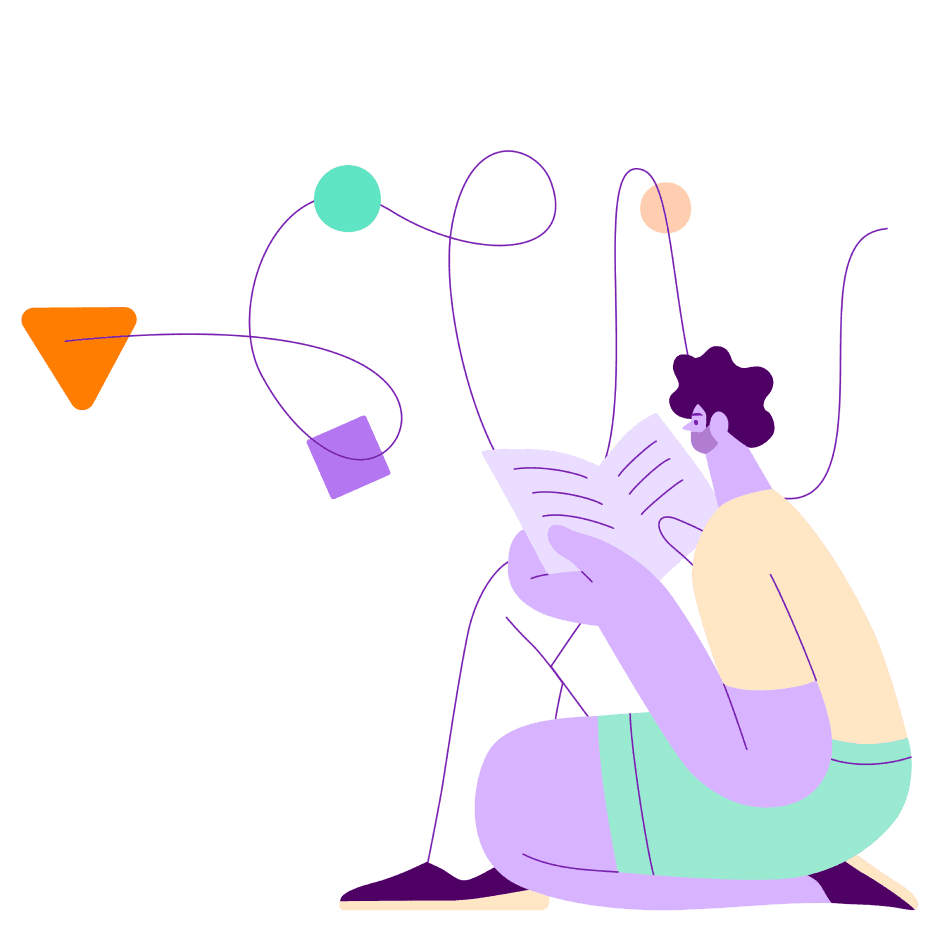August 23rd, 2022 - Product Updates
Unique Search Capabilities
Smart Search highlights
We want to make customers quickly understand why each candidate is relevant to their search. We are launching Smart Search Highlights to make it simple to understand this.
Smart Search Highlights show you the parts of the candidate’s profile that match your search. You’ll see each match highlighted in context, even if it would normally be buried in a description of the candidate’s work experience, education, or group membership. Here’s a search for digital payments that pulls out relevant text from the candidate’s LinkedIn “About” section. (Note, the About section content wouldn’t be shown at all in SeekOut if there was no relevant content there.)
Smart Search Highlights match more than just the words you entered in your search. They also highlight related terms that are not an exact match with your search. For instance, if you search for ML, you’ll see Smart Search Highlights on Machine Learning, AI and Deep Learning. These related matches are shown in blue highlight to distinguish themselves from the green highlight for exact matches.
Note: Related matches are not used to rank candidates. We still only use the recruiter's specific terms to rank candidates.
When using a Power Filter, the search highlights will show the terms that are used to identify candidates for that Power Filter. Here’s an example of related highlights on a search using the Front-end Frameworks Power Filter.
You’ll also see matches in the description of specific experiences and education as well as in skills, group memberships, and certification. Those are called out in the Other matches section. When you mouse over the item it will say where it is found on the profile.
Usability & Discoverability
Filter action bar
Discoverability is a focus for us this year. We want to make it easier for users to take advantage of all available filters to refine and narrow their searches--thus finding the talent to match to their open opportunities.
We have renamed the View All Filters button, previously located at the bottom of the filter pane. It's now Manage filters and located at the top of the pane. In addition, we've updated the Clear/Save/Open search icons and added new functionality to Collapse/Expand all filters.
Note: Clear All Filters is presented as an option once at least one filter is activated.
Updates to minimize filter
When users are scrolling through the profiles resulting from their search, they now have visibility into colleague's activity with profiles. We've updated the Minimize Candidates I've Seen filter to allow users to quickly minimize those profiles which are already in Projects/Campaigns across their organization.
Shrink if in my projects
Minimizes the profile if in any of that specific user’s projects
Shrink if in any project
Minimizes the profile if in any organization project (if a project would show up on the profile, regardless of owner, it will be minimized)
Shrink if in my campaigns
Minimizes the profile if in any of that specific user’s campaigns
Shrink if in any campaign
Minimizes the profile if in any organization campaign (if a campaign would show
up on the profile, regardless of owner, it will be minimized)
In addition, for our Rediscovery customers, we've added a new Shrink if in my ATS option.
When activated, profiles we find in a connected system will be minimized:
Messaging Updates
When users start campaign for the first time, we added a pop-up to encourage double-checking the steps, as those cannot be edited once the campaign is started.
In addition, we changed the verbiage once a campaign is paused to say Resume Campaign instead of the confusing Start Campaign.
Request a demo from us
Ready to take your talent optimization strategy to the next level? Request a demo to learn how SeekOut can help you recruit hard-to-find and diverse talent.
Request a 1:1 demo